In the list of Quick Shop Manager you will find the following elements to help you to manage your information.
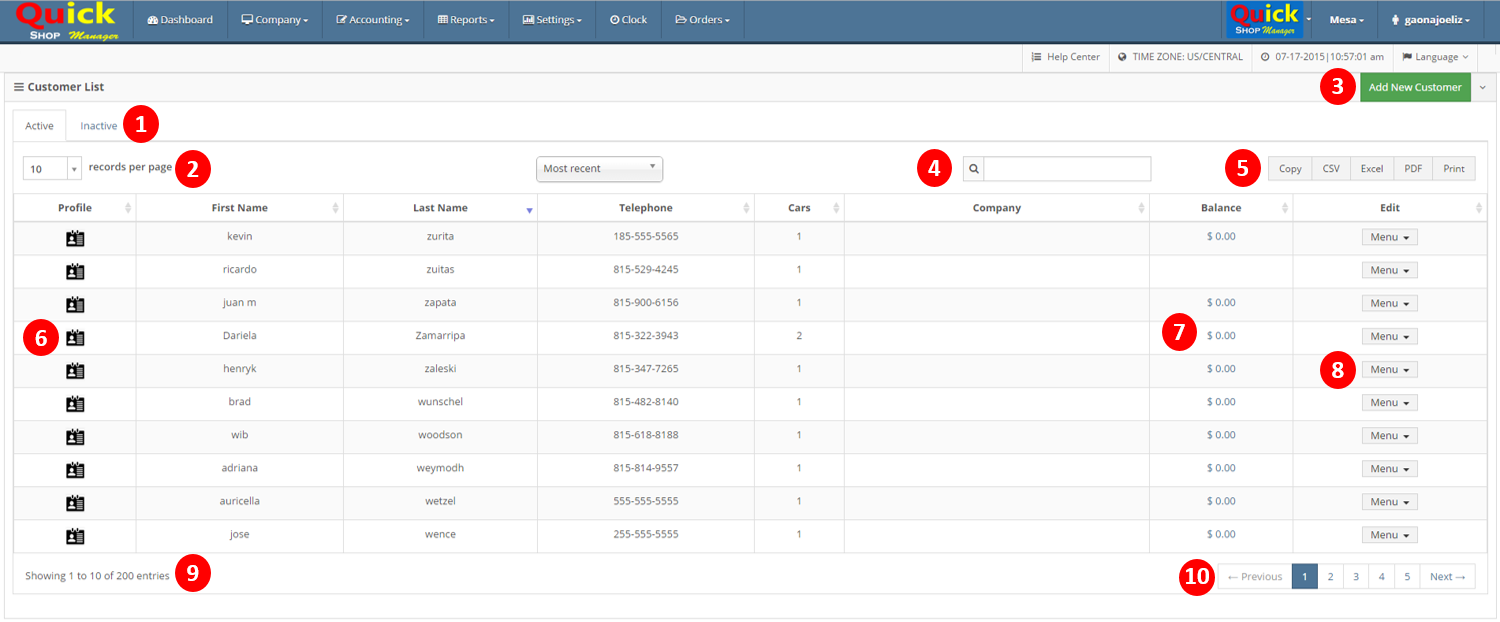
- Active/Inactive tab
Active are records that are considered valid in the system. Inactive records are considered voided. - Records per page
You can edit the number of records that you want to see on your screen. This change is temporally, if you refresh the page, the rate will back to 25 records per page.
Note: Is not necessary view all the records in one page to search a record, export, or print the complete list. - New Button
Clicking on the New button will display the form with the necessary fields to add a new record to the system. Always will be located in the top of the list next to the search box. - Search Box
As its name indicates it is a field to create a search. You can search, by entering any value in the box, names, prices, serial numbers, status, etc. The record results will be reduced in accordance with matches. - Export Bar
With the functions of this bar you can print or export your list in different formats.
-Copy. Copy the record and the name of the columns.
-Print. Click on Print, the list will be displayed without complements, press Ctrl+P in your keyboard to open the Print Manager of your browser.
-Excel. Save a file type .xls that you can open it in Excel and modify it or formatting it with the headers of your shop for print it. - Profile Icon (Only in Customer List)
Clicking on Profile icon you can access to his Customer Profile - Customer/Vendor Balance
This will show you the current balance due. You can always click on this amount to get a summary of the transactions. - Edit Menu
This menu have 2 main options:
-Edit : Click on to display the form to edit the record
-Inactive: Change the status of the record - Total records
Total records that are active in the system. - Pages
Pages results, the numbers of pages will be depend of the numbers of records per page.

Leave A Comment?