A miscellaneous charge is a custom charge that you can add to your order. The rates depends on the values of your items in your order (labors/parts).
Check the next image to see some examples of miscellaneous charges
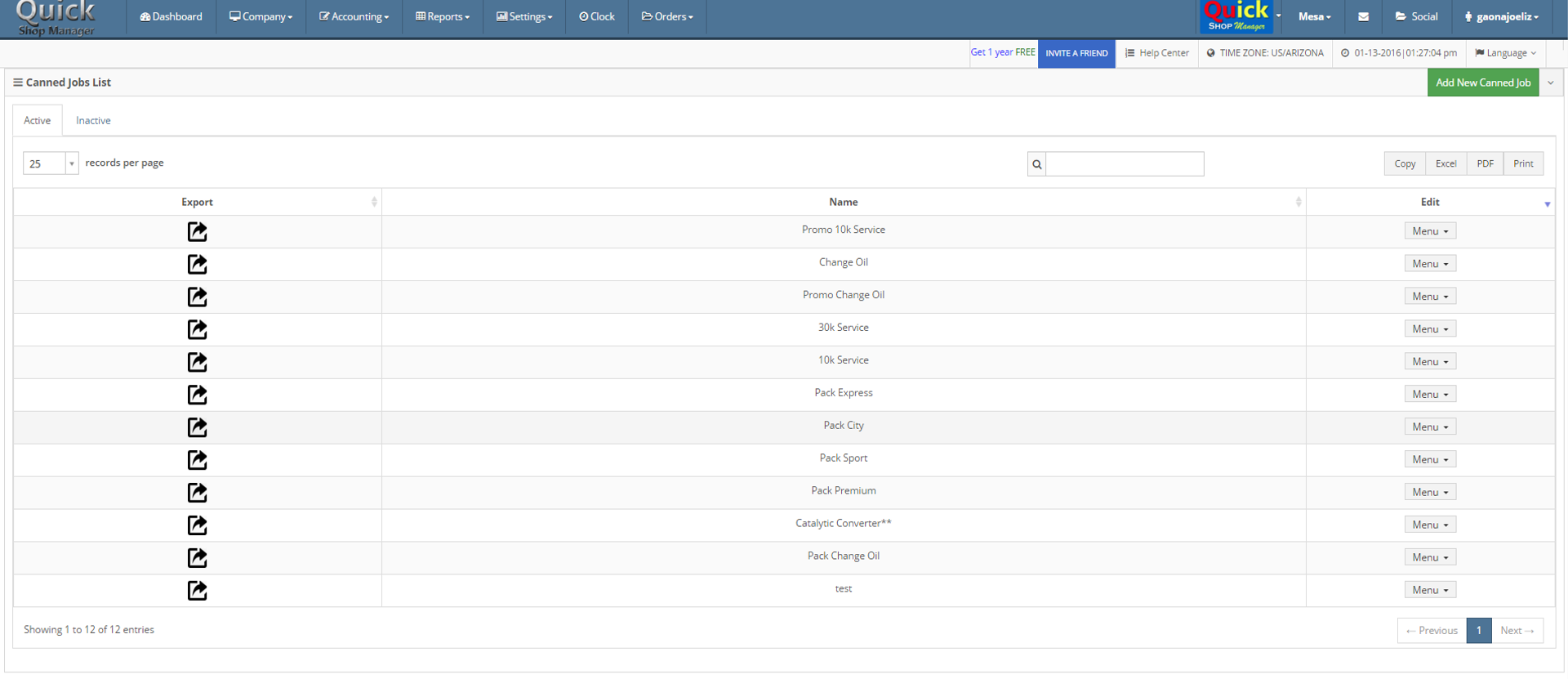
Follow the steps to learn how to add new misc. charges
- Go to the menu Company and select the option Misc. Charge
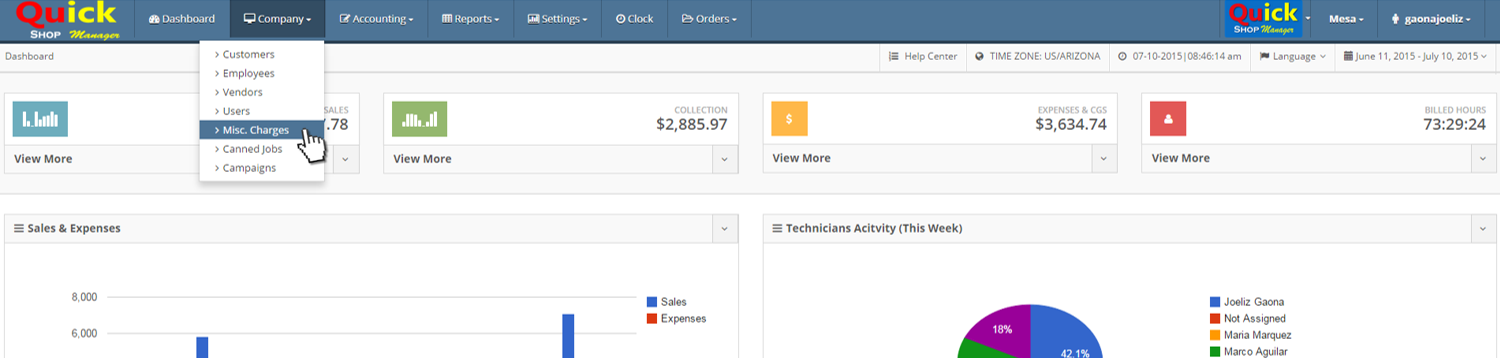
- Click on the button Add Misc.Charge
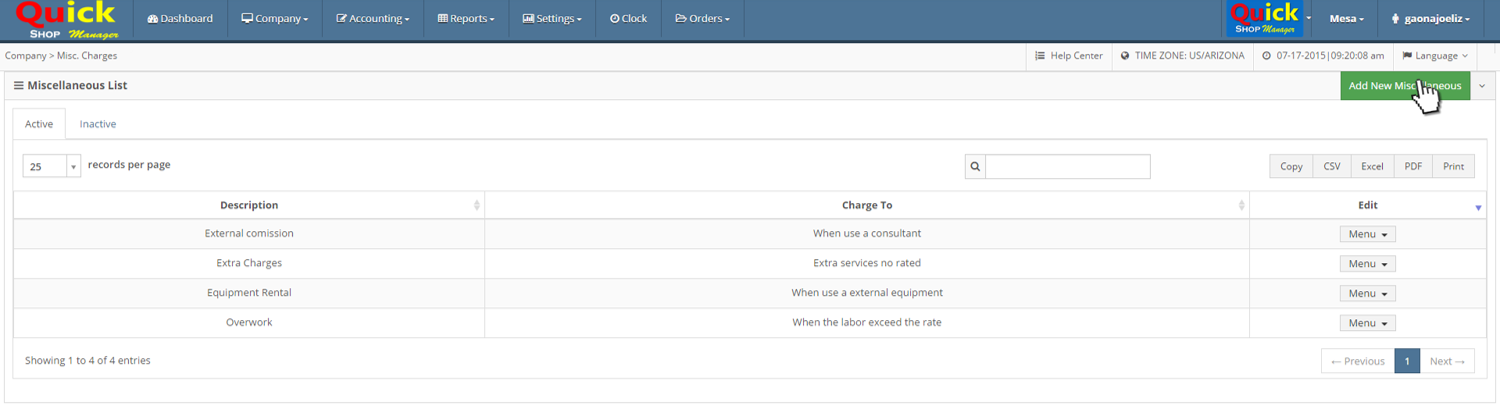
- Enter Name and Reference
- Name. This is how it will be shown on your orders
- Reference. This is how it will be shown on your Order List
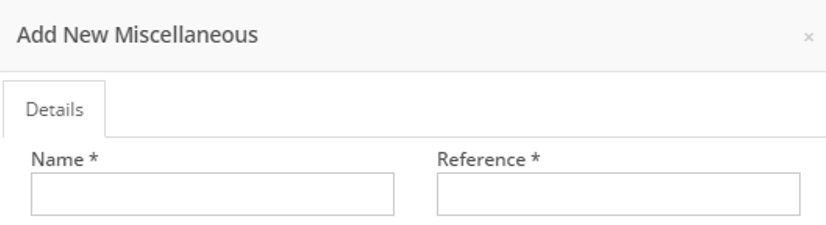
4. Select in what item will be applied
- % on Labor total. Percentage of total labors, which will be charged
- Under. Maximum amount of total labor will be applied the charge (If total labor exceeds this number the charge will be 0.00)
- % on Total Parts on Every Order
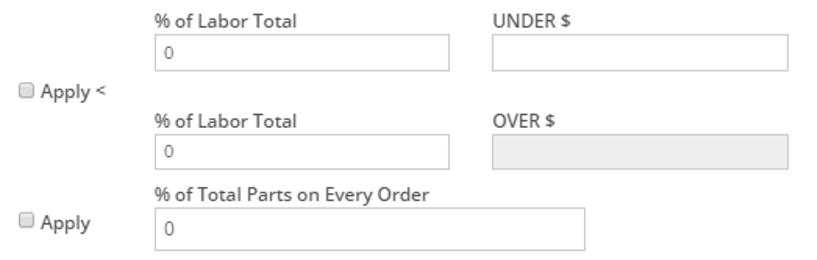
5. Select and Enter the min/max charge amount to apply in each order
6. Select if the charge generates tax
- Is this item TAXABLE?
You can set the tax rate of the misc. charge follow the next steps
- Go to menu Settings and select the option Shop Settings
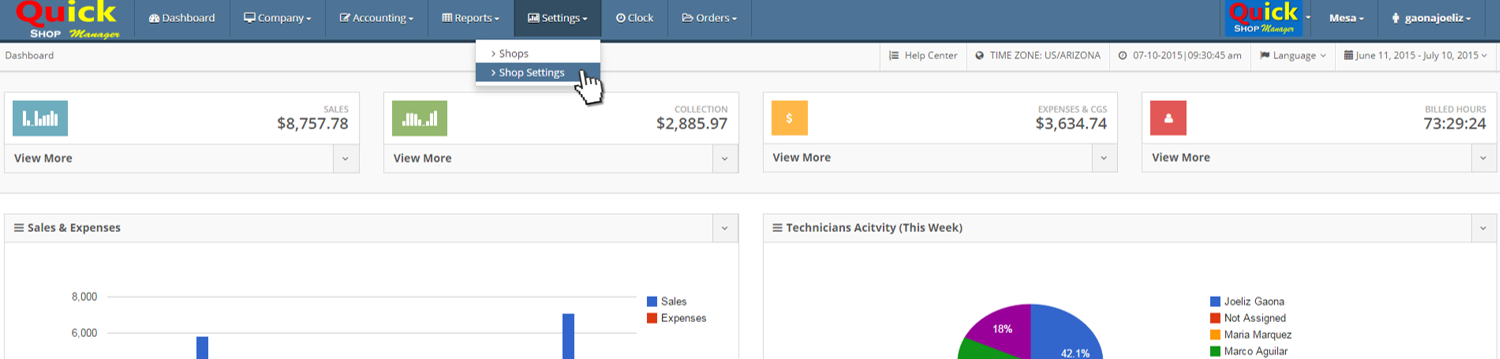
- Click on the tab System Settings
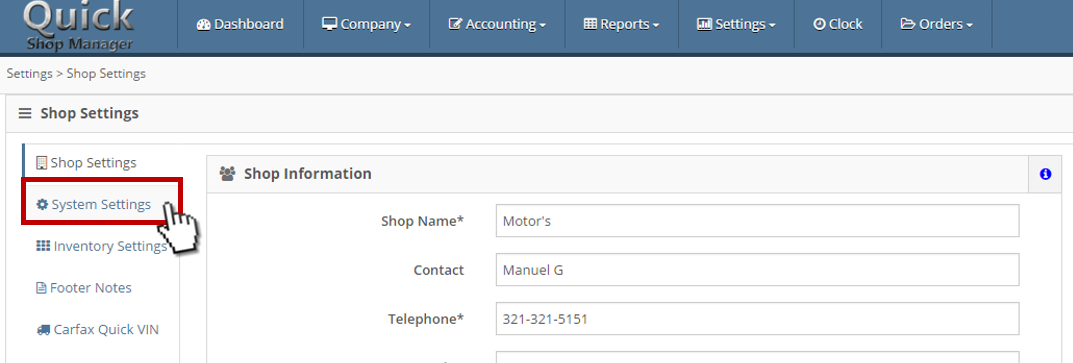
- In Financial Settings group you can find the field Tax Miscellaneous
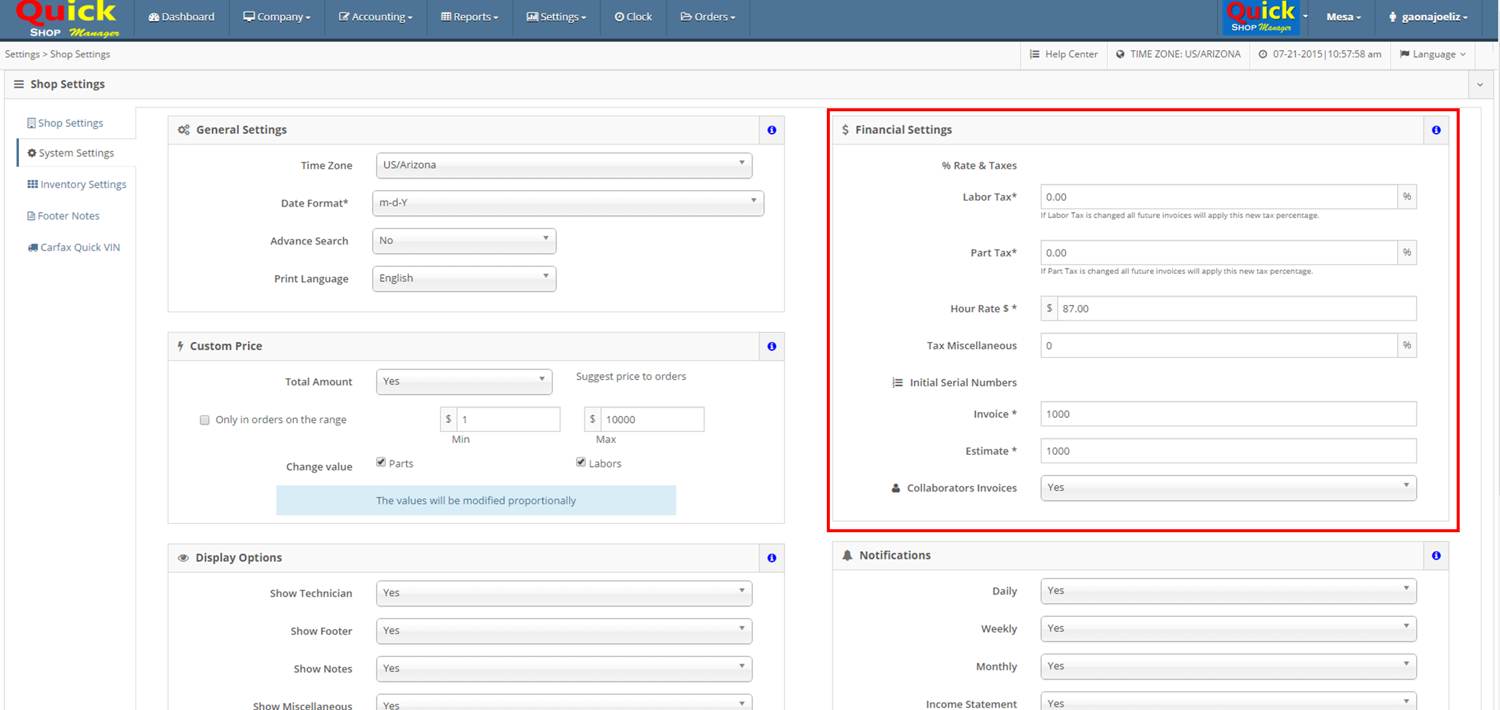
- Set your rate
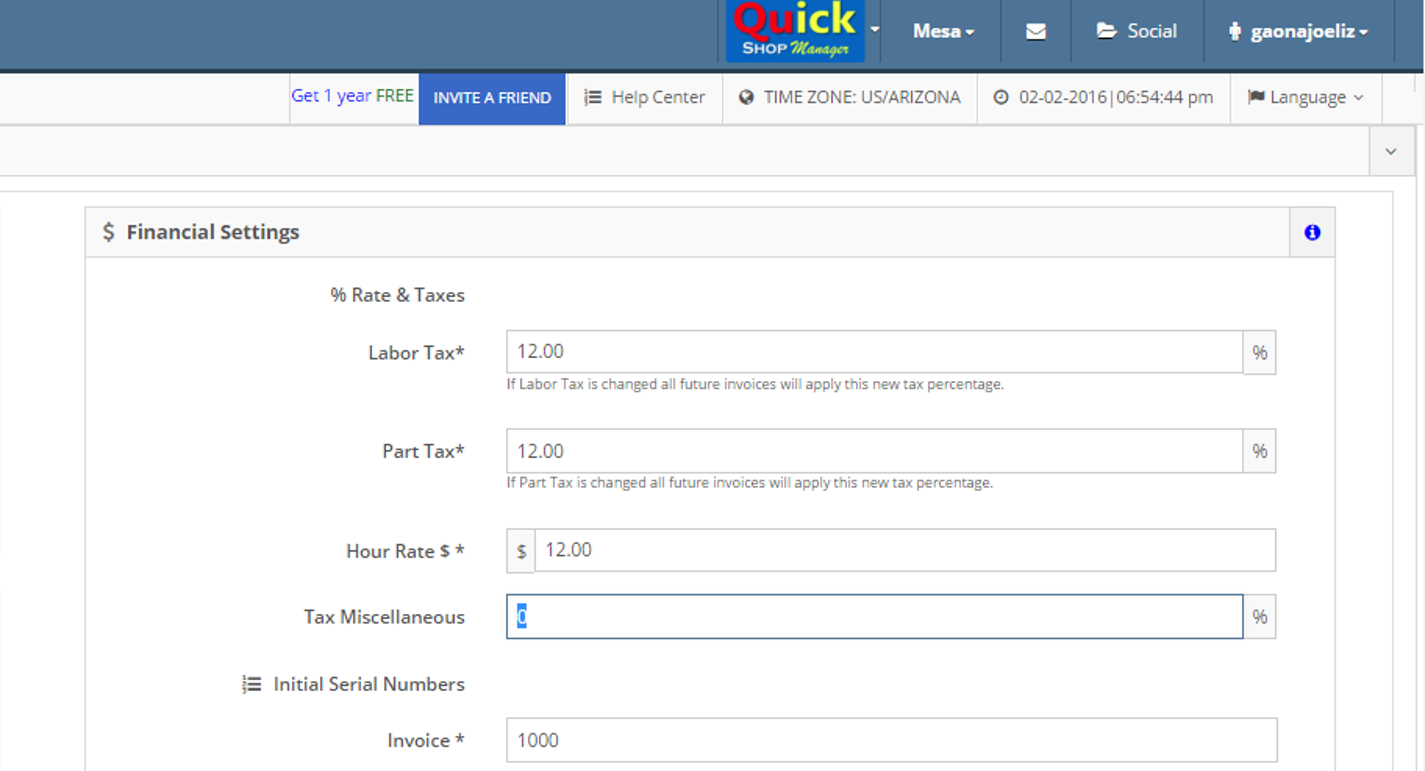
- Click on Save changes
This tax will be applied in each charge, which be taxable
Now follow the steps to learn how add a Misc. Charge in a order
- After all your items are added (labors and parts), click on Add Misc. Charge
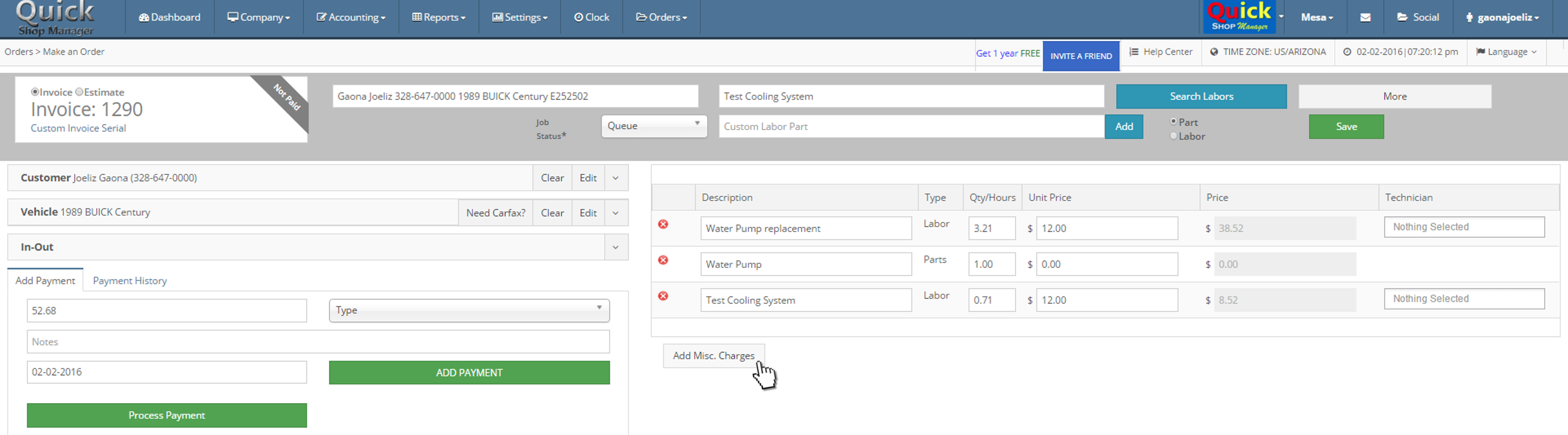
- Select the charges that you want to apply
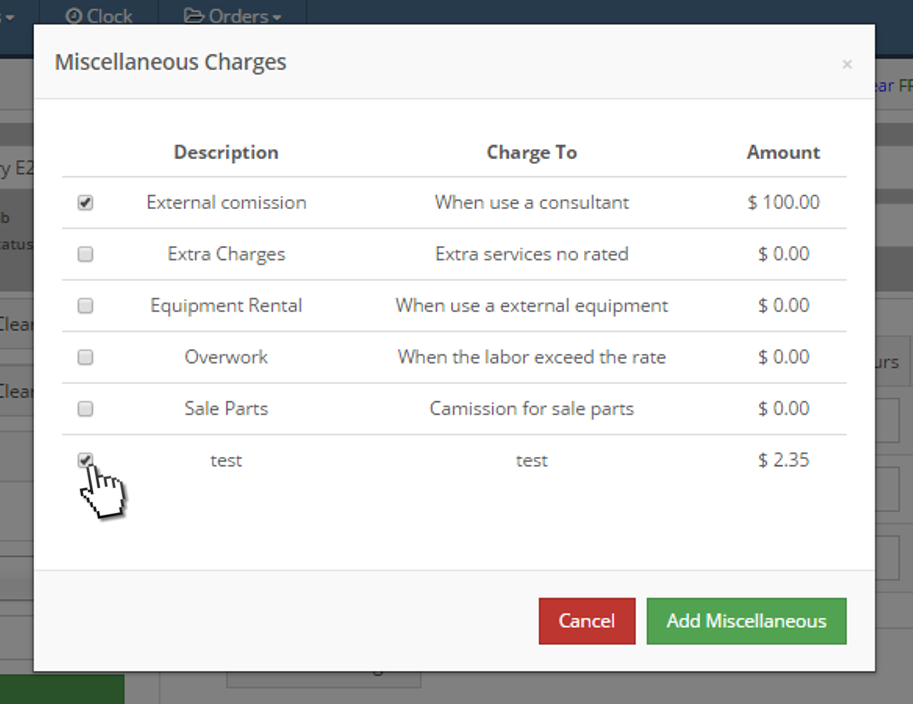
- Click on Add Miscellaneous
If you don’t see the option Misc. Charges on the Company menu or the button Add Misc. Charge in the New Order form, you have deactivated this feature. To activate click here to go to the article Display Options

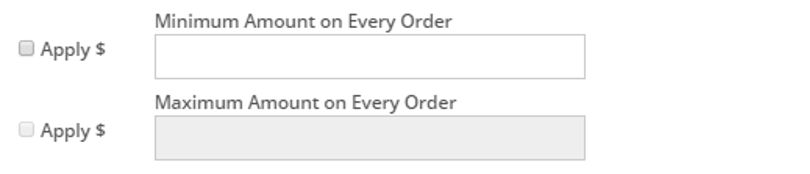

Leave A Comment?